Operating
System
|
Advantages
|
Disadvantages
|
Windows 8
|
Speedy Boot Time
-The load and boot up speed has improved considerably over Windows’
predecessors. This is moderately due to the enhanced resource allocations to
applications and the system. When compared to Windows 7 desktop CPU, Windows
8 has an even speedier boot time.
Innovative & Energetic
Desktop
-The tiles-based interface, or the Metro UI, will be the first thing
you see upon logging in to Windows 8. At first glimpse, the UI seems to go by
instinct with touchscreen devices like tablets and smartphones. Certainly, in
such devices, you tap on those apps to open them. The grid layout seems to
ease such interactions. Unneeded to say, you can customize your grid by
adding and arranging applications.
Enhanced Search Function
-Windows 8 have no search box at the base of the Start menu. Heck, it
doesn’t even have the trademark Start menu! That doesn’t signify that there’s
no convenient search function available. All you need to do is to type
anything, and a search box will appear from the right and give you the
results. The search potential is even stronger this time, displaying all the
matching apps and files immediately.
Windows to Go Of
- the entire list here, this is one feature that offers the most
handiness to users. Windows to go allows users to make a copy of their OS
whole with their settings, wallpapers, files and even apps, into a USB thumb
drive. Plugged it into another computer with Windows 8 already installed, and
you can boot up the PC and make it look accurately alike the OS you normally
use, with all settings intact.
Windows Live Syncing
-Similar to Windows to Go, the new Windows 8 will supply Windows Live
syncing, such that users can login on any Windows 8 PC with ‘Live ID’ and get
back their own personalized settings on it. The desktop will look the same
every time the user login on a PC with their Windows Live account. Migrating
to a new PC is most likely made easier when the user has all the important
settings synced.
|
Overlapping Metro UI and Aero
UI.
-Developers find the constant change that occurs between the
tile-based Metro UI and glassy Aero UI. Switching from Metro applications and
desktop applications is very difficult.
There is no option to turn
tiles into icons.
- The smallest size of the tiles, zoom is still too big. When will we
install a lot of applications then Metro would look garbled screen.
It is difficult to move
between screens.
The absence of such a function Alt-Tab while working with the desktop
and keyboard. In Windows 8 Metro UI we cannot use the pointer or the finder
to put the screen on the left side and drag. Problems will arise when we are
working with many applications. There is no quick and easy way to switch
between applications. If you move the mouse to the left then the icon will
pops up. And if it is not right then we have to click several times, or try
again.
|
Windows
7
|
-Windows 7 is faster than its predecessors, both in terms of
installation and boot up time.
Calculator has been enhanced with some new features like unit
conversion, calculations like fuel economy and auto lease payment.
-Microsoft facilitates in windows 7, to download some eye-catching
themes and background images from its own Microsoft website or from RSS feed.
It allows the user to customize every part of the themes and save for our
future use or send to the other windows 7 users.
It also supports advanced touch and handwriting recognition.
-Windows 7 supports Virtual Hard Disks with the support of enhanced
performances of multi core processors.
Windows Media Player 12 has got much enhanced features in the Windows
7 and drag and drop option has been added which were not there in the
previous versions.
-Windows 7 allows the user to make the best use of graphic cards from
the different vendors.
Bitlocker is a feature which provides encryption for the internal
drives in vista, but it is extended to the external drives in windows 7. This
makes backup and restore much easier.
-More than that, it also allows the user to overcome the clutter in
the desktop by introducing three new features Aero Peek, Aero shake and snap.
Home networking has been made much easier than its previous operating
systems and is probably safe from hackers.
|
-Some of the users are not satisfied with the new features, because,
they need to buy out additional resources such as RAM, etc to make use of
them.
It is expensive than the previous Microsoft operating systems.
Some of the users have problems such as; their system hangs after
installing Windows 7.
-If the user has got an HP multifunction printer, and its driver
being upgraded to the Windows 7, then the printer doesn’t response to the
print commands. So, the user needs to go to the new HP solution Center to
resolve this problem.
-Windows have specific themes for United Kingdom, Germany, Canada,
Japan, South Africa and Australia, if the user is not from the above country
and he wish to have a specific theme of his country, he will not get that,
hence the user will not satisfied with that feature.
-Some of the features like Start Menu user interface, Windows
Ultimate Extras, InkBall, Windows Photo Gallery, Windows Movie Maker, Windows
Calendar Windows Mail called Windows Live Essentials were included in Vista
are removed in Windows 7.
|
Windows
Vista
|
1. Improved Graphical User
Interface, the Aero:
There is an entire new GUI for Windows Vista. The appearance of
window, desktop, start button, start menu, taskbar, everything got a new
look. Now, the window in Windows Vista looks similar to that of in Mac OSX.
Minimize, maximize and the close buttons wore an entire new strange look. The
windows can be made to appear in translucent, 3D modes, if the new Aero is
applied. The start button has been modified to give a new look. The word
“start” has been removed. Only the new Windows logo gets appear in start button.
Start menu also got a new look. The desktop wallpapers got a new look too.
The desktop contains a side bar, which shows a clock, and some of the
widgets. Widgets are small programs, which is equivalent to standard short
cuts.
2. Surf the net, without much
worry about security
-Browsing the net, without any security measures invites a major
danger. Windows Vista enable one provide high level of security measures.
Windows Vista has come with a latest version of Internet Explorer which is
version 7.0. This provides a higher degree of security to the system, as well
as, the operating system environment. It also warns strictly against visiting
some fake sites. It includes phishing filter to provide higher security while
surfing the net. Protection against spamming is also provided. The other
security measures include tools such as Windows defender, advanced firewall,
Encryption/Decryption of data, support for NTFS partitions, auto backup. The
Windows Defender is a program which blocks suspicious programs which tries to
do some illegal activity in the computer system. Advanced firewall provides
security to both incoming and outgoing data.
3. Manage your knotty kids,
using parental controls:
One can control kids by using parental controls in Windows Vista. Parents
can now deny access to certain programs especially, the games. Through
separate child account, parents can now keep track of what all activities
done by the child. It also enables parents to control the activities by
blocking certain activities such as running a game program, blocking some
sites that, the child might have visited etc. For this to work, parent must
setup separate account for the child with different password.
4. Play multimedia contents
using latest media player:
The latest version of Windows Media Player bundled with Windows
Vista. The Windows Media Player 11 enhances video, audio quality when playing
sound, music, videos. It has got new look and has got a series of rich
features. These features include URGE services from MTV digital music
services, Simplified Library, Library layouts. The newest URGE services
provide access to the huge collection of online music, song collections. The
simplified library improves customization options. Whenever, one plugs some
of the latest media player compatible devices, the media player detects the
device and installs the drivers associated with the device automatically.
5. Improved search, Windows
Explorer:
In Windows Vista, you will get the search result as and when you type
some letters of a particular word. The explorer shows a list of all files in
the folder by default. When one types in, the few letters of words in the
search box, the files will get filtered out according to the letters.
Suppose, if one searches for filenames of “govt. services”, the search will
filter out and displays only files with filenames with the name “gov”, if you
type “gov” in the search text box. It will further filter the filenames, when
you type full form. Also, the look of Windows Explorer got changed rapidly.
More sorting options are also provided. Different kinds of listing is also
got introduced.
6. Date and time, know the
difference in time across the world:
In earlier Windows operating systems, it was indeed difficult to know
the time difference across the two countries. It proved difficult for online
chat users. In Windows Vista, one can add additional clocks, to show the time
of some other country. For example, if you want to know the time of London,
then you can add clock of London to the additional clocks tray. The tray
comes up for display, when one moves mouse over the time shown in the task
bar.
7. Manage your photos using
photo gallery:
Windows Vista has got an inbuilt tool called as Photo Gallery to
manage digital photos. Using it, one can modify the photos. It has got
ability to show previews of movie files, a feature, which was not there with
Windows XP. Using this tool, one can transfer or share the photos from
computer to devices such as mobile phones, PDA’s, etc. The photo gallery also
has the ability to work high precision, high quality images, which are
produced by latest high quality cameras.
8. Total different world, new
experience:
Windows Vista brings you the new world of new experience. It starts
from amazingly changed desktop, which goes beyond imagination. All icons look
better this time around. The 256x256 resolution icons made Vista world to
feel like you have got a computer from heaven. Networking aspect has improved
further in Windows Vista, with the introduction of further security enhancements.
Performance wise, vista makes life better, when compared with its
predecessors.
|
1. Requirements high, too hot
deal:
Windows Vista, the next generation operating system requires superb
computer to install. It consumes a lot more resources than its predecessor
windows XP. For vista Aero to work, you need to invest something more than
what you would have expected to invest before. The graphics card requirement
is quite high. The graphics card must be of DirectX 10 supported. The
required minimum graphics memory on the graphics card is 128 MB. For better
performance, graphics memory must be of 256 MB. The minimum hard disk space
required is 20 GB for installation of Windows Vista. Processor speed is also
expected to be high for Aero to work smoothly without causing any hiccups.
The memory requirement for Windows Vista system is high. The system will work
smoothly when one has got RAM of about 2 GB installed. Totally, I would like
to say that, Windows vista eats up lot of resources, than its predecessor,
the Windows XP.
2. Regarding price, sucking
your hard earned money:
The price of Windows Vista Ultimate edition seems to be too high.
Ordinary user cannot thus, have a look into all the features of Vista, which
is only available in the Ultimate Edition. Microsoft seems to be not so
interested in country wise markets. The prices are set according to the US
market. However these prices are on higher side for developing asian
countries. Microsoft should set the price of Vista as per the market. It is
the time for Microsoft to think over this aspect, having introduced stricter validation
process.
3. Replace the oldies, another way of extracting:
This is a usual problem, which always exists whenever new operating
system gets released, and you have an old system or have some old components
in the system. If one decides to install windows vista in the old system,
then they should check the compatibility of system components, checking
whether Vista supports them or not. Some manufacturers will still provide
Vista support for the oldies by providing the latest drivers for the same. If
manufacturers are not providing the latest drivers, you need to purchase a
new device as a replacement for the existing device. Before, you purchase a
new device you need to check out for Vista compatible or Vista ready logo,
which is put up on the device.
3.Window appearance.
In Windows Vista, the window appearance underwent lot of unwanted
changes. The windows in Windows Vista, the window appears similar to that of
MAC OSX. The Minimize, Maximize, and Close buttons, wore a different look.
The three buttons got reduced in their sizes, making them unclear to aged
people, people with eye sight problems. The minimize, maximize, and close
buttons have reduced in sizes. The icon in the other end has disappeared,
which makes the window slightly dull in appearance.
|
Mac
Os
|
Security
-Mac OS is a two-layered system: the attractive GUI sits atop a Unix
core, and Unix is best-known for its security features. It's simply
impossible to install a destructive trojan or virus unless the user explicity
allows it root access via typing in the admin password. Mac OS's built-in
firewall is set up to work unobtrusively out of the box as well as being
highly configurable.
Mac OS users should be vigilant about strange files and never allow
an application they aren't certain of admin access, but they don't need
special anti-virus software.
Reliability
-Because OS X was designed from scratch from the ground up, Mac OS is
incredibly stable. Apple controls production from start to finish, so every
part of a Mac is designed and tested to work together.
Ease of Use
-Apple's known for hiring the best industrial and interface designers
around, and it shows in the intuitive nature of the GUI. I don't mean to
sound like I'm verging into fangirl territory here; it's just true. Like the
OS's reliability, the OS's functionality is designed to just work.
|
Price
-All that flashy secure reliable power comes at a price. Macs cost
more than machines that run other operating systems, though publications like
MacWorld occasionally run feature-to-feature comparisons and find that
comparably-equipped Mac and other machines run about the same price. The
result is you're paying a premium to have what is often the highest-end
hardware on the market.
This article is focused on Mac OS, however, which is software.
Apple's been steadily upgrading OS X every few years for $129 or so a pop,
which isn't cheap. Intermediate upgrades are free, but digit upgrades (10.4
to 10.5, for example) cost.
Gaming
-If you're a computer gamer, Mac OS isn't going to do it for you.
Boot Camp and Parallels will allow you to run games natively in Windows, but
there may be a performance hit. Some games are produced for Mac OS, but the
number is very small.
Fewer Software Options
-Highly specialized software can be difficult to source for Mac OS,
such as industry-specific applications, and businesses you work with may
provide files in one of the few non-Mac OS formats left in the computer
world, such as Microsoft Publisher.
|
Linux
|
1) Cost
– The most obvious advantage of using Linux is the fact that it is
free to obtain, while Microsoft products are available for a hefty and
sometimes recurring fee. Microsoft licenses typically are only allowed to be
installed on a single computer, whereas a Linux distribution can be installed
on any number of computers, without paying a single time.
2) Security
– In line with the costs, the security aspect of Linux is much
stronger than that of Windows.
3) Choice (Freedom)
– The power of choice is a
great Linux advantage. With Linux, you have the power to control just about
every aspect of the operating system.
- Two major features you have control of are your desktops look and
feel by way of numerous Window Managers, and the kernel. In Windows, your
either stuck using the boring default desktop theme, or risking corruption or
failure by installing a third-party shell.
4) Hardware
- Linux is perfect for those
old computers with barely any processing power or memory you have sitting in
your garage or basement collecting dust. Install Linux and use it as a
firewall, a file server, or a backup server. There are endless possibilities.
|
1) Understanding
– Becoming familiar with the
Linux operating system requires patience as well as a strong learning curve.
You must have the desire to read and figure things out on your own, rather
than having everything done for you.
2) Alternative Programs
– Though Linux developers have
done a great job at creating alternatives to popular Windows applications,
there are still some applications that exist on Windows that have no
equivalent Linux application.
|
2.Nowadays, even smart phones have their own unique operating systems. Draw a table of comparison between the two most popular OS in smart phones, which are Android and Windows 8.
ASPECTS
|
ANDROID OS
|
WINDOWS PHONE
8
|
COMPANY/
DEVELOPER
|
GOOGLE
OPEN HANDSET ALLIANCE
ANDROID OPEN SOURCE PROJECT
|
MICROSOFT
|
SOURCE MODEL
|
OPEN SOURCE
|
CLOSED-SOURCE
|
KERNEL TYPE
|
MONOLITHIC( modified linux kernel)
|
HYBRID(NT kernel)
|
LICENSE
|
Apache License 2.0 Linux kernel
patches under GNUGPLv2
|
COMMERCIAL PROPRIETARY SOFTWARE
|
WORKING STATE
|
CURRENT
|
CURRENT, SUPPORT ENDS ON
JANUARY12,2016
|
OFFICIAL WEBSITE
|
WWW.ANDROID.COM
|
WWW.WINDOWSPHONE.COM
|
APPS
|
600,00+
|
100,000+
|
MULTITASKING
|
YES
|
YES( LIMITED )
|
WIDGETS
|
YES
|
EXPANDABLE LIVE TILES
|
EXPANDABLE STORAGE
|
YES
|
YES
|
MULTI-CORE PROCESSOR
|
YES
|
YES
|
FILE MANAGER
|
YES
|
NO
|
INTELLIGENT VOICE ASSISTANT
|
YES, WITH GOOGLE NOW
|
NO
|
DRAG AND DROP
FILE MANAGEMENT
|
YES
|
NO, REQUIRES ZUNE
|
CORE
|
LINUX
|
WINDOWS NT
|
LATEST STABLE RELEASE
|
4.3 JELLYBEAN/AUGUST 23,2013
|
8.0.10327.77(GDR2)/JULY 12,2013
|
DEFAULT USER INTERFACE
|
GRAPHICAL(MULTI TOUCH)
|
METRO( MODERN UI)
|
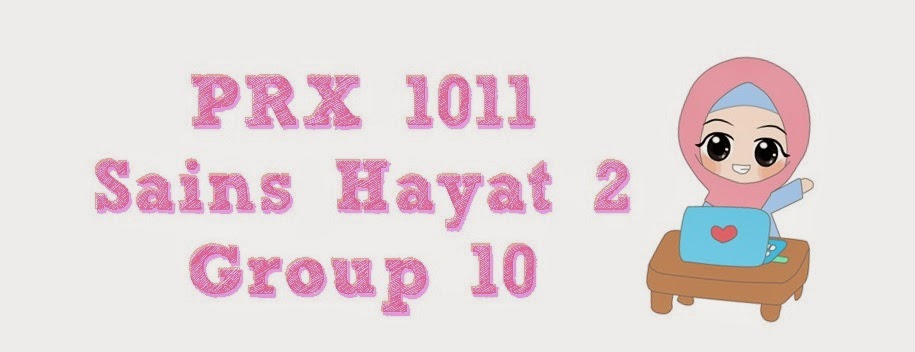




.jpg)

